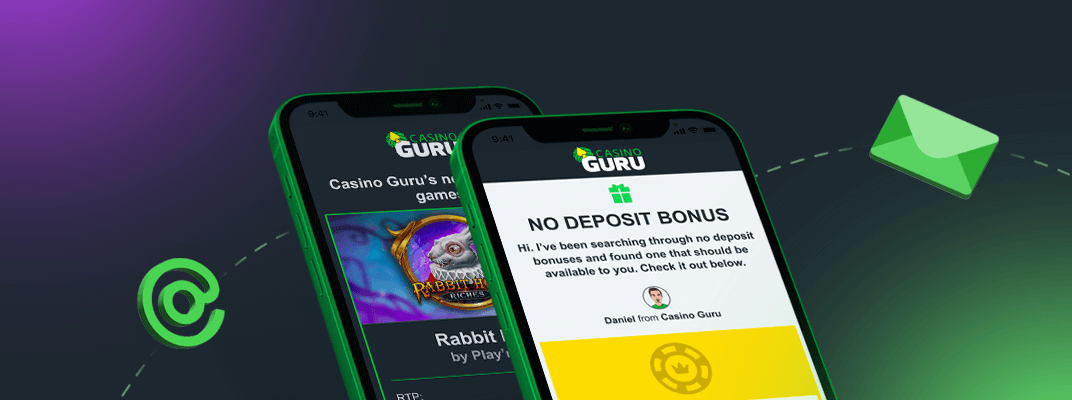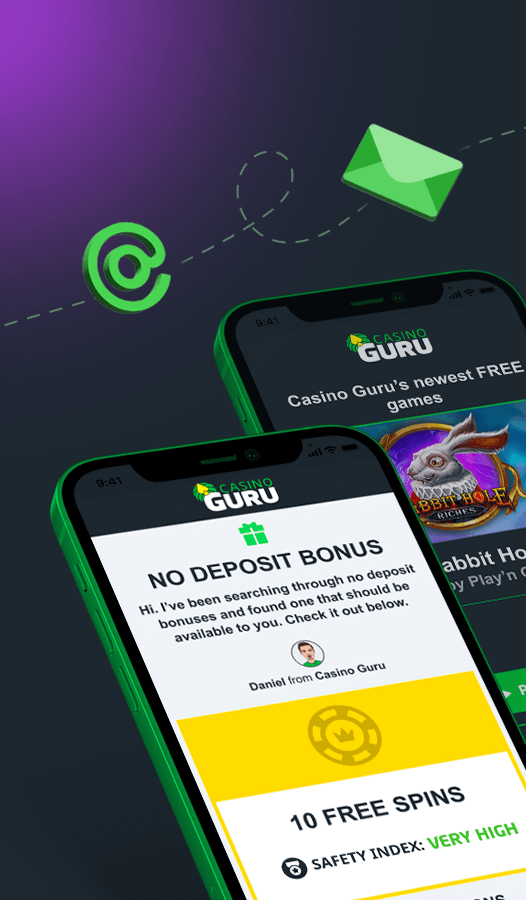Kära Xarocks,
Det finns flera felsökningssteg du kan vidta för att åtgärda problem med Google Chrome. Här är några steg du kan följa:
Rensa webbinformation: Ibland kan ackumulerad webbinformation som cookies, cache och historik orsaka problem med webbläsaren. För att rensa dessa data, klicka på menyn med tre punkter i det övre högra hörnet av webbläsaren, klicka sedan på "Fler verktyg" och sedan "Rensa webbinformation". Välj det tidsintervall för vilket du vill rensa data och vilka typer av data du vill rensa. Klicka sedan på "Rensa data".
Inaktivera tillägg: Webbläsartillägg kan orsaka problem med Chrome. För att inaktivera tillägg, klicka på menyn med tre punkter, klicka sedan på "Fler verktyg" och sedan "Tillägg". Stäng av vippomkopplaren bredvid varje förlängning för att inaktivera dem.
Återställ Chrome-inställningar: Om inget av stegen ovan fungerar kan du prova att återställa Chrome-inställningarna till deras standardvärden. För att göra detta, klicka på menyn med tre punkter, klicka sedan på "Inställningar", klicka sedan på "Avancerat" längst ner på sidan. Rulla ner till avsnittet "Återställ och städa upp" och klicka på "Återställ inställningarna till deras ursprungliga standardvärden". Klicka sedan på "Återställ inställningar".
Installera om Chrome: Om allt annat misslyckas kan du prova att avinstallera och sedan installera om Chrome. För att göra detta, gå till kontrollpanelen på din dator, klicka på "Program och funktioner", leta sedan upp Google Chrome i listan över program och klicka på "Avinstallera". När Chrome har avinstallerats, ladda ner och installera om det från den officiella webbplatsen.
Genom att följa dessa steg bör du kunna åtgärda de flesta problem med Google Chrome.
Om du fortfarande har problem kan du prova en annan webbläsare för att se om problemet kvarstår. Detta kan hjälpa dig att avgöra om problemet är specifikt för Chrome eller om det är ett större problem med din dator eller internetanslutning. Några populära alternativ till Chrome inkluderar Mozilla Firefox, Microsoft Edge och Apple Safari. Försök att komma åt samma webbplatser eller utföra samma åtgärder i den andra webbläsaren för att se om problemet upprepas.
Scatterhall
Dear Xarocks,
There are several troubleshooting steps you can take to fix issues with Google Chrome. Here are some steps you can follow:
Clear browsing data: Sometimes, accumulated browsing data such as cookies, cache, and history can cause issues with the browser. To clear this data, click on the three-dot menu in the top-right corner of the browser, then click on "More tools" and then "Clear browsing data". Select the time range for which you want to clear the data and the types of data you want to clear. Then click on "Clear data".
Disable extensions: Browser extensions can cause issues with Chrome. To disable extensions, click on the three-dot menu, then click on "More tools" and then "Extensions". Turn off the toggle switch next to each extension to disable them.
Reset Chrome settings: If none of the above steps work, you can try resetting Chrome settings to their default values. To do this, click on the three-dot menu, then click on "Settings", then click on "Advanced" at the bottom of the page. Scroll down to the "Reset and clean up" section and click on "Restore settings to their original defaults". Then click on "Reset settings".
Reinstall Chrome: If all else fails, you can try uninstalling and then reinstalling Chrome. To do this, go to the Control Panel on your computer, click on "Programs and Features", then find Google Chrome in the list of programs and click on "Uninstall". After Chrome is uninstalled, download and reinstall it from the official website.
By following these steps, you should be able to fix most issues with Google Chrome.
If you are still experiencing issues, you can try another browser to see if the problem persists. This can help you determine if the issue is specific to Chrome or if it is a broader problem with your computer or internet connection. Some popular alternatives to Chrome include Mozilla Firefox, Microsoft Edge, and Apple Safari. Try accessing the same websites or performing the same actions on the other browser to see if the issue is replicated.
Scatterhall
Automatiskt översatt: